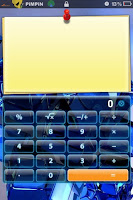
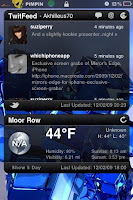
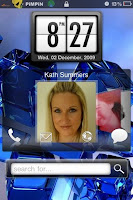
I recently posted a blog on Smartscreen with basic install instructions, if your thinking of trying it out but aren't fully confident on how to, then these instructions should help, 1 or 2 of the widgets do take a little bit more setting up. Up to now I cant praise this tweak enough, it runs like a dream and looks great, all in all it cost me approx £6 and has been worth every penny.
NOTE :
a) Your device must be jailbroken
b) You must be running 3.x.x firmware
To install follow these instructions ;
1. Open Cydia and select ;
Manage / Sources / Edit / Add / Type in and install ;
http://apt.media-phone.ch
2. Now select ;
Search / Type in and install ;
smartscreen
( Full or Lite version )
This also automatically installs ;
mediaphone installer
3. This will put a smartscreen icon on your springboard, here you can alter the main settings, and widget settings. On first opening you will be prompted to buy or activate by entering a serial number.
Select ;
a) Buy ( This will direct you onto safari to purchase )
b) Take note of your serial number, ( this will be sent to you via email )
c) Enter serial number, app will now be open
4. To install widgets, ( as none are included ), just browse the mediaphone repo in Cydia, eg ;
a) mediaphone contacts
This displays your favourite contacts in a cover flow system and allows you to call, text, or e-mail them from your lock screen
b) mediaphone clocks
There are 2 or 3 different styles available, you can set them to 12 or 24 hour format
c) mediaphone search bar
This searches the web via google etc
d) twitfeed
This is a paid widget, a serial needs to be entered in settings for it to work, to get serial go to ;
After purchase go to settings and enter ;
Serial number ( This will be sent to you via email ), and twitter username and password
e) weatherfeed
This is a paid widget, a serial needs to be entered in settings for it to work, to get serial go to ;
After purchase go to settings and enter ;
Serial number ( This will be sent to you via email ), and location details for your area
NOTE ;
If you dont know the correct codes for your area go to ;
Now ;
Enter your zip code
Click on the red rss symbol at the top right
Take note of the area code on the bottom line just before the date eg ; UKXX0450
f) mediaphone notes
Display and flick through any notes or reminders you have typed
g) mediaphone calculator
This is a fully functional calculator
h) mediaphone dev update
Informs you of any new dev team jailbreak updates
i) mediaphone quick launch
Lets you display icons for up to 12 of your favourite apps and access them directly from your lock screen
NOTE ;
Your springboard will need to respring after every widget is installed
5. Widgets can be moved around your lockscreen just like apps, press and hold until they wiggle, then drag and drop them into desired position
6. Slide to unlock can also be hidden via settings, to bring back into view, just slide finger up from bottom of screen
Thats it, I hope this helped and made things a little easier for any beginners out there!
Please let me know how you get on and what your thoughts are on SmartScreen!
UPDATE ;
In testing I found qTweeter conflicts with Smartscreen, the keyboard was not popping up in some widgets like Twitfeed and Search Bar, if you find this happens to you, just un-install qTweeter for now, I have been informed by the Smartscreen devs they are currently working on a fix for this problem and it should be sorted in a future update!
Up to now I have had very quick responses from both the Smartscreen devs and the Widget devs, customer service seems very good, another reason to try this for yourselves!
I'd Have To Rate This 10/10 !!!!!!!!!!!





No comments:
Post a Comment